I know of many apps that wirelessly turn your phone's camera into a computer webcam that you can use for video calls or streaming, but IP Webcam stands out: it had the least latency, the best video quality, and it is also free. Read this article where I present one of the most useful android apps ever made
The concept is a bit different from what is usually presented by such apps (e.g. Iriun webcam) here the way it works is that you can start a local video stream and a page where you can manage this stream, (by a PC, or any device that has a browser on it) of course since it is a local stream only those who know the Wi-Fi code where the stream is running can connect to it, and you can also add password protection on top of that.
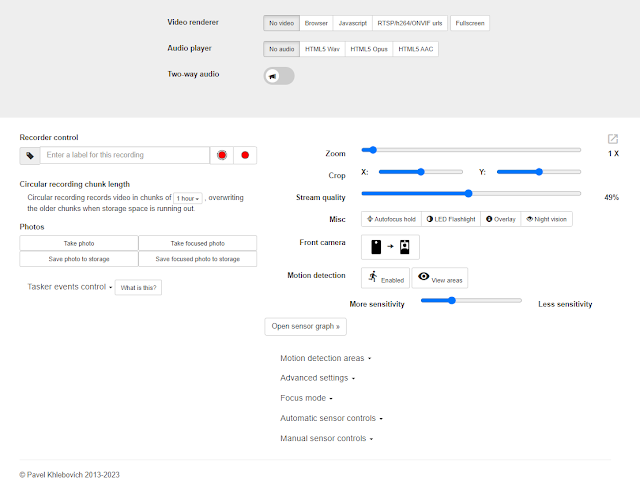 |
IP Webcam's browser control panel
|
Once installed, we will be greeted by a menu with various settings and of course the start button at the bottom of the list. I will describe the main things to configure 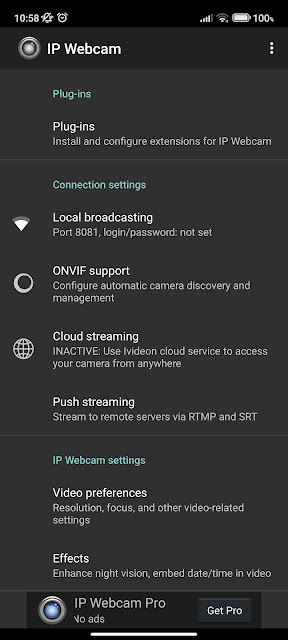 | | IP webcam's menu |
Change video resolution: go to "Video preferences" in the list, then to "video resolution", then select the resolution you want to use.
Audio enable/disable: go to "audio mode", enable or disable audio (you can also set it to "audio only", in which case the phone will not stream video)
Set password for local stream: Go to the "local broadcasting" tab, then set a password and username |
Viewing the stream from a computer (or other device): once you have started the stream you should now see the camera image on your phone, however there are various texts below from which the
IPv4 address must be copied to a browser
How to use this app as a PC webcam (with OBS studio)
The OBS virtual camera mode can be used as a PC webcam, and the IP Webcam camera can be loaded into OBS with a Browser tab with this address: http://your IPv4 address:port/video, this does not only work in OBS, any browser will give you a fullscreen stream with this address
Important, if you set a username and password for your stream, it will not work on OBS
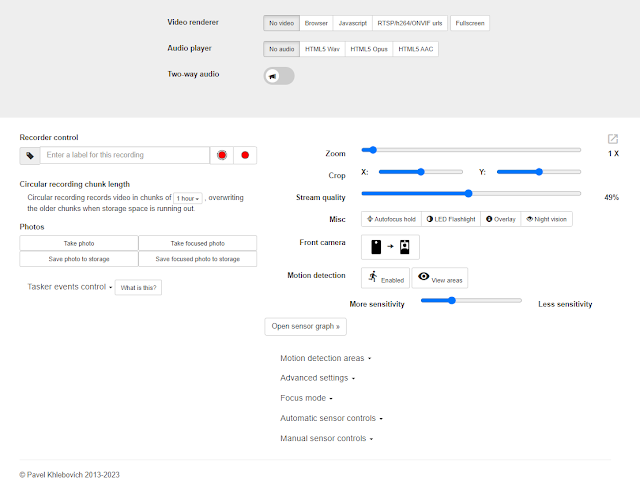
.webp)
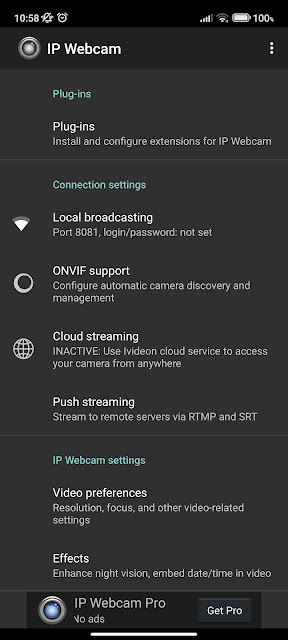
.png)
Comments
Post a Comment